How to send an Encrypted Email
What is email encryption and how does Office 365 use it?
Encryption is the process by which information is encoded so that only an authorized recipient can decode and consume the information. Office 365 uses encryption in two ways: in the service, and as a customer control. In the service, encryption is used in Office 365 by default; you don't have to configure anything. For example, Office 365 uses Transport Layer Security (TLS) to encrypt the connection, or session, between two servers.
Here’s how email encryption typically works:
- A message is encrypted, or transformed from plain text into unreadable ciphertext, either on the sender’s machine, or by a central server while the message is in transit.
- The message remains in ciphertext while it's in transit in order to protect it from being read in case the message is intercepted.
- Once the message is received by the recipient, the message is transformed back into readable plain text in one of two ways:
- The recipient’s machine uses a key to decrypt the message, or
- A central server decrypts the message on behalf of the recipient, after validating the recipient’s identity.
There are four options available for mail encryption:
1. Unrestricted - Mail is not restricted. Recipients can view, print, copy and forward the content it to anyone.
2. Do Not Forward - Mail's content is proprietary information intended for users within the organization only. Recipients will unable to forward, print or copy the content. This option is useful for sending external emails outside of the organization.
3. Explorius Education (Confidential) - Mail can only be viewed by the recipients within the organization. Recipients can still forward the mail to others within the organization but they cannot copy or print the contents.
4. Explorius Education (Confidential View Only) - Mail can only be viewed by the recipient within the organization. Recipient can only view it, but cannot copy, print or forward the content to others.
Below are the steps to send an encrypted email using your mail client:
In Outlook 2016/Outlook 365:
1. Click New Email.

2. Click the Options Tab above next to Insert.

3. Click on the Encrypt button (the Down arrow below the Encrypt icon).

. After, you can choose from the following:
4. Choose between Unrestricted Access, Do not Forward, Explorius Education - Confidential, and Explorius Education - Confidential View Only.
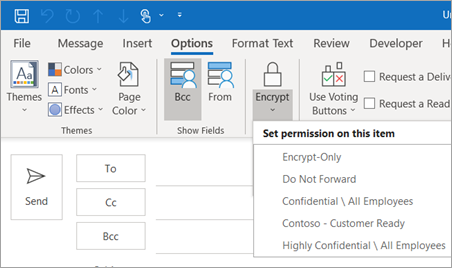
5. Now you can enter the recipients, cc, subject, etc. Be sure the Encrypt icon above is highlighted for the mail to be encrypted.
In outlook.office.com:
1. Click New message

2. Click Encrypt > Encrypt or Do Note Forward

3. Click Change permissions

4. Choose between the 4 options: Encrypt, Do Not Forward, Explorius Education - Confidential, and Explorius Education - Confidential View Only.

5. After choosing the preferred option, click OK and now you can enter the recipients, cc, subject, etc.
Source: https://support.office.com/en-us/article/encrypt-email-messages-373339cb-bf1a-4509-b296-802a39d801dc