Share a link to a meeting recording outside of organization
Note: Only the owner of the meeting recording can update permissions for the recording.
Step 1. Set video permissions in Stream
-
As the meeting recording owner, go to the recording in the Teams chat history and select More options  > Open in Microsoft Stream.
> Open in Microsoft Stream.
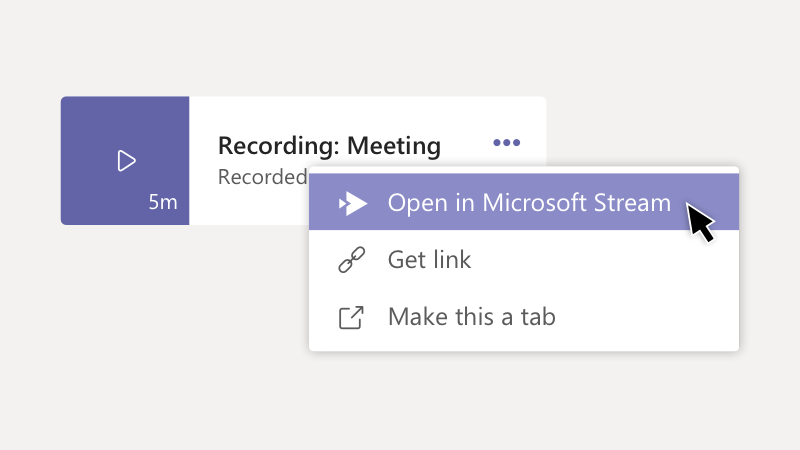
-
Change the permissions for the video to allow groups or individuals to view it in Stream.
-
In the Microsoft Stream portal, under the video, select  > Edit.
> Edit.
-
In the Permissions section, add people or O365 groups who need viewer or owner access to the video. See Permissions and privacy for details.
Note: This is also where recording owners can name additional owners.
Step 2. Get a link to share
-
In Teams, go to the meeting recording in the chat history and select More options  > Get link.
> Get link.
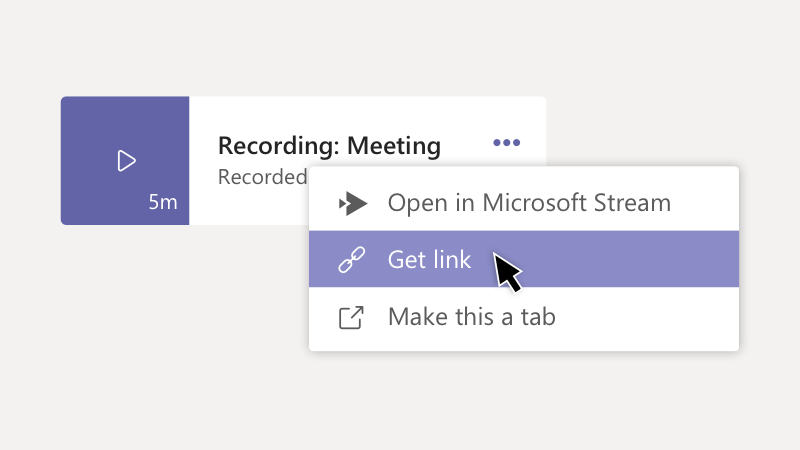
-
In the Get Stream link dialog box, select Copy.
-
Paste the link into an email or Teams message and select Send  .
.